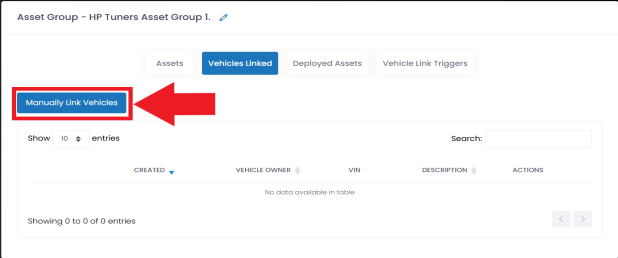Files/assets can be automatically deployed to customer vehicles when the customer uploads a vehicle read that matches the criteria specified for that asset group.
This can be useful if you have a base tune that you apply to a group of similar vehicles. Additionally, this feature can be used to pre-deploy a tune that goes with an ECM or a kit that you are shipping to the customer.
| 1. | Select Asset Groups from the sidebar menu. |
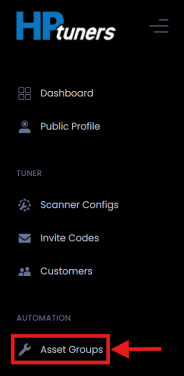
| 2. | Click the Asset Group you would like to link to corresponding vehicle. |
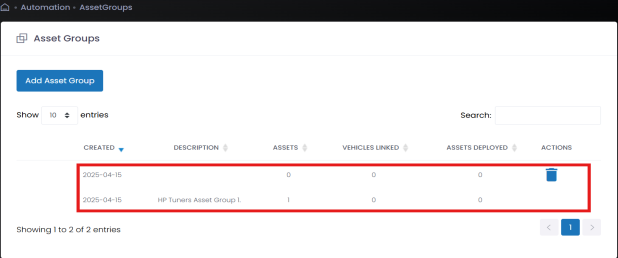
| 3. | Select Vehicles Link Triggers, then Add Vehicle Link Trigger. |
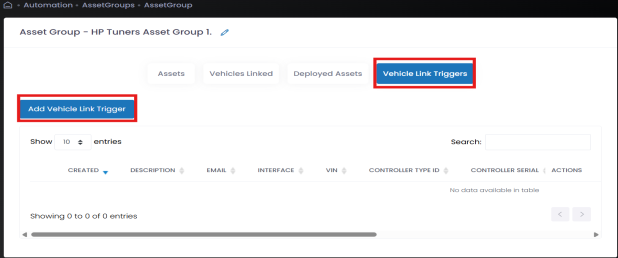
| 4. | The below Add Vehicle Link Trigger window will appear. This window is where you need to specify what criteria your customers need to match in order to automatically deploy that asset group. |
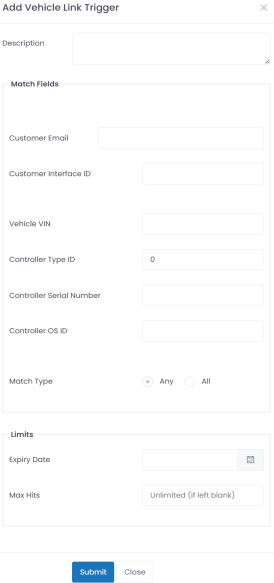
NOTE: All vehicle link triggers need to match for asset to deploy.
NOTE: It is HIGHLY recommended to use both the "Controller Type ID" & "Controller OS ID" when setting the vehicle link trigger criteria.
| 5. | Click Submit. |
| 6. | Once the customer reads/logs and sync's a vehicle matching all triggers, the asset will automatically be sent to the customer/end user. |
NOTE: If you need to manually link a vehicle to an asset group, click Manually Link Vehicles to select the vehicle you would like to link.